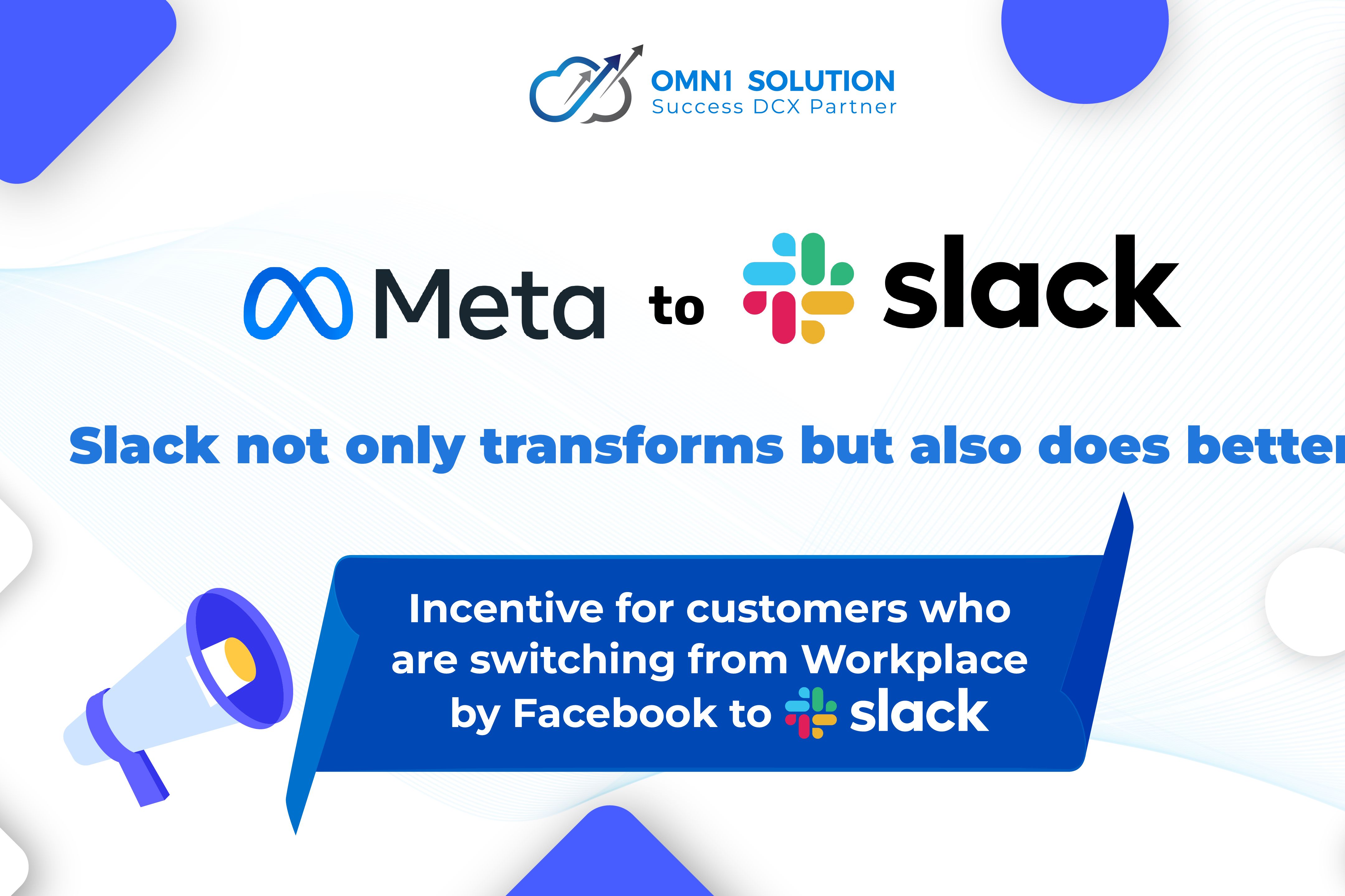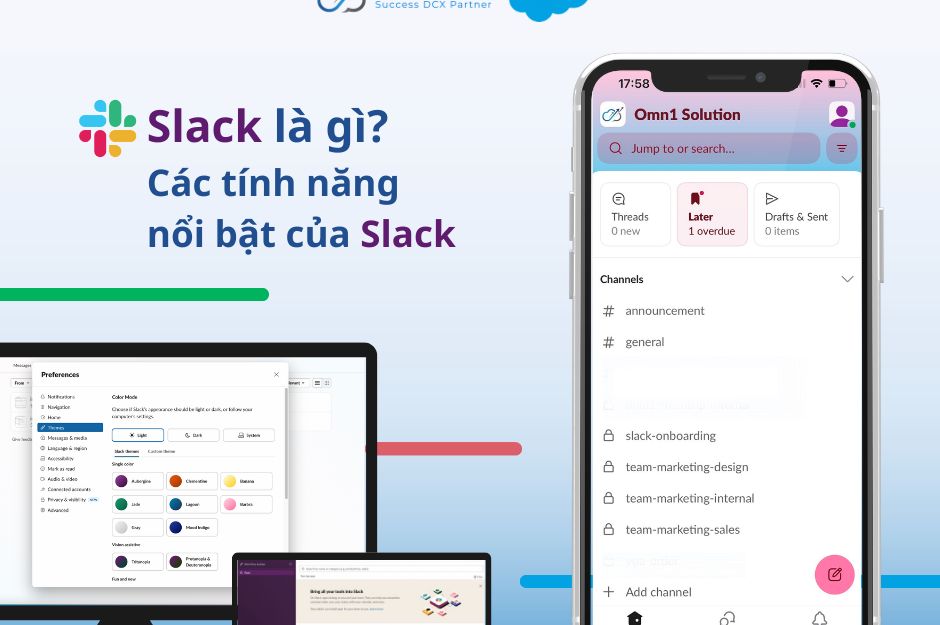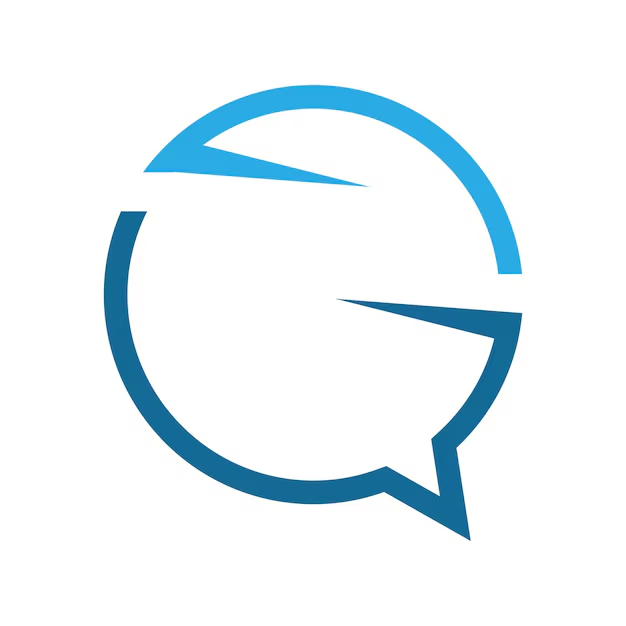1. Common Basic Commands in Slack
Commands in Slack can be extremely useful for streamlining business communication and collaboration. Understanding each command and its function will help make interactions on the platform smoother. Here are some of the most notable commands in Slack:
@channel: This command is used to notify everyone in a specific channel, also known as a "discussion room." You can send a message to all members of the channel by typing @channel followed by the message content. However, be mindful of privacy; not everyone in the channel may need to see the message.
@username: This command is used to tag a specific member of the team. For example, if you want to get someone's attention named Justin, you would type @Justin along with your message.
@here: This command functions similarly to @channel but will only send the message to members who are currently online.
DM: Use this for direct messaging when the content of the message is private, sending it to a specific individual.
Private Group: Unlike Channels, messages in a Private Group are exchanged only among a specific group of people. This helps in securing important information within the organization.
/shrug: This command adds _(ツ)_/¯ to your message.
/open: Opens a new discussion room.
/leave: Allows you to leave a channel.
/collapse: Hides all GIFs and images in the channel.
2. Simple Guide to Using Slack
Creating a New Channel
Adding a new channel in Slack is primarily aimed at starting a conversation and connecting people. Creating a discussion room on the platform is also quite simple. Follow these steps:
Step 1: In the left menu of the Slack platform, click on Add Channel, then select Create a channel.
Step 2: Name the new channel in the Name field. You can provide a description for the channel in the Description field. Select Make private if you want to create a private channel. Finally, click Create.
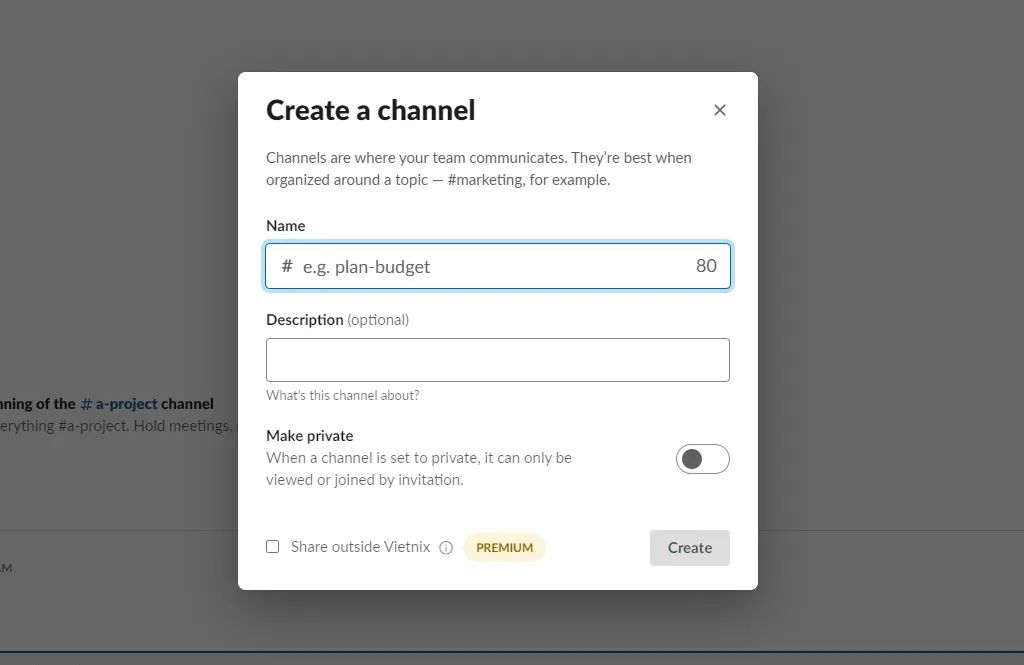
Tạo thêm channel trong Slack
Step 3: Invite members by entering their email addresses, then click Add.
Setting Up and Customizing a Channel
Once you understand what Slack is, you’ll see that the application offers many conveniences. Customizing options in Slack will create a communication channel suited to your business needs. Users can personalize the Slack platform by:
Step 1: Click on the channel you want to customize, then select the i icon.
Step 2: Click Add to invite members. Next, select More, and the screen will display the following settings:
- Channel Notification: Choose the notifications that appear in the chat channel.
- Mute: Turn off notifications for the conversation.
- Rename Channel: Change the channel name.
- Jump to Date: Navigate to a specific date.
- Add App: Add other apps.
- Additional Options: Access additional settings.
- Manage Posting Permissions: Manage posting permissions on the system.
Sending Private Messages
Slack allows users to send private messages to team members or others without creating a separate channel, enhancing security and convenience for workplace communication.
Finding Messages and Users
When you want to find a specific message or user, Slack will suggest and display relevant searches that you might be looking for.
Editing, Deleting, and Pinning Messages
This feature lets users edit or delete sent messages, correcting errors or improving content. Pinning messages is also useful for storing important messages or information that is necessary for everyone in the team.
Customizing Notifications
Slack allows users to customize how they receive notifications from channels and conversations. Users can choose sound notifications or set up email alerts to avoid missing any important information.
Leaving a Channel
Users can leave a channel if it is no longer needed or relevant to their work. This helps minimize clutter and focus on more important channels.
Adding and Using Emojis
Slack allows users to add and use emojis to express emotions, statuses, or special symbols in conversations.
Customizing Themes
This feature lets users personalize the Slack interface according to their preferences, including changing colors, fonts, and other elements. This enhances the user experience and provides a more comfortable environment.
Make the most of Slack’s features to create a productive and efficient work environment. Also, remember to regularly update to the latest versions to fully utilize the potential of this software.