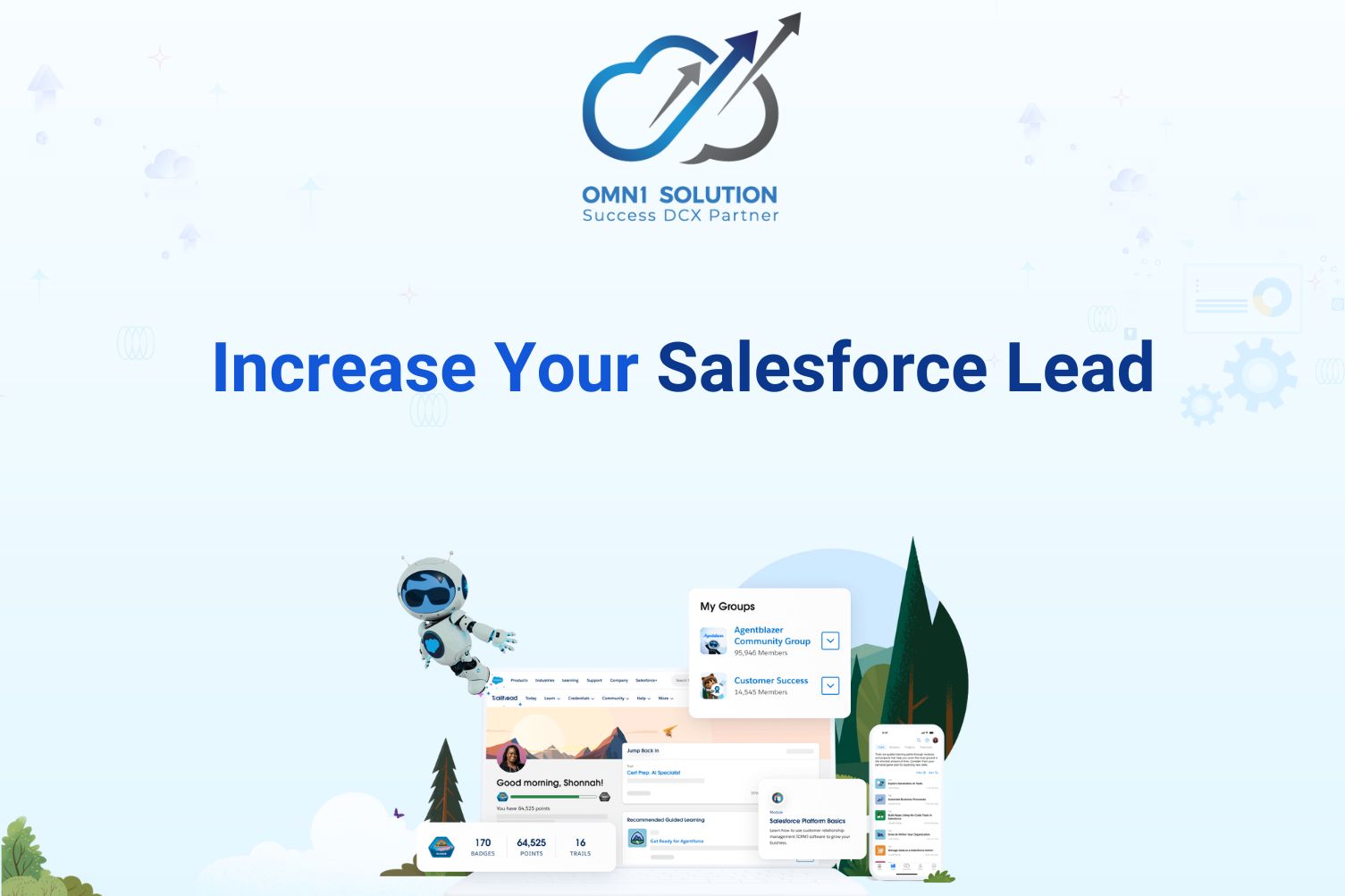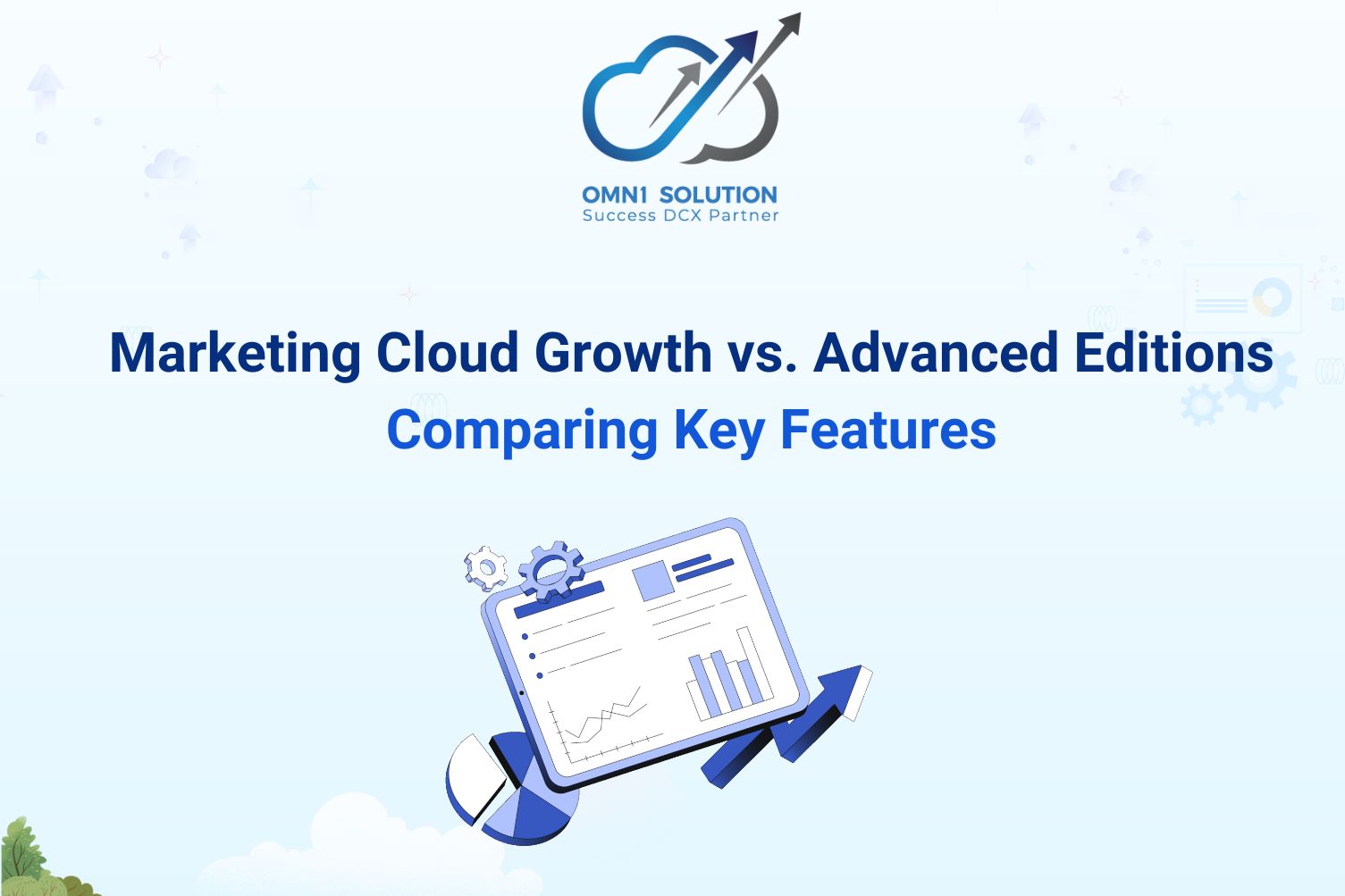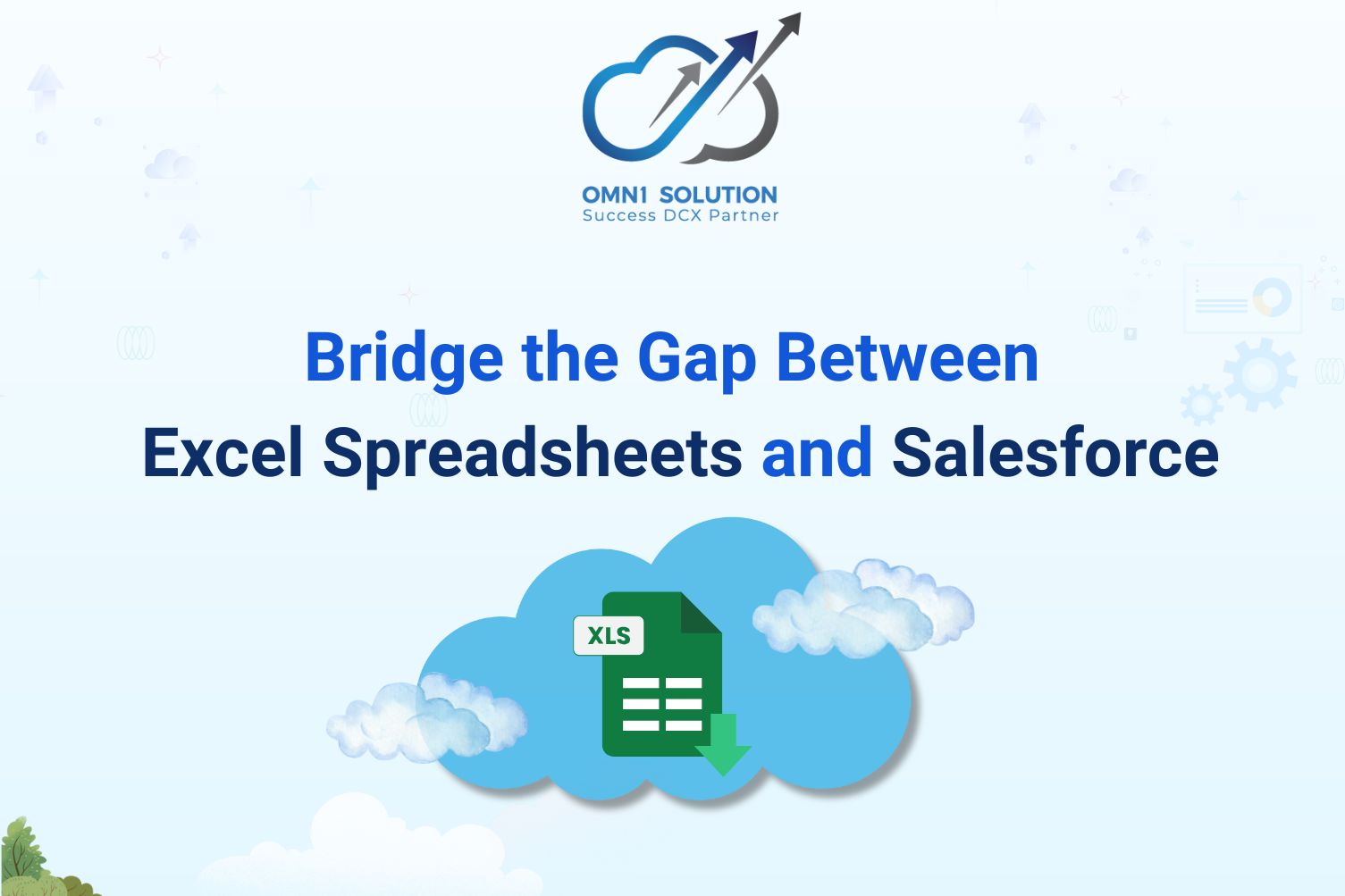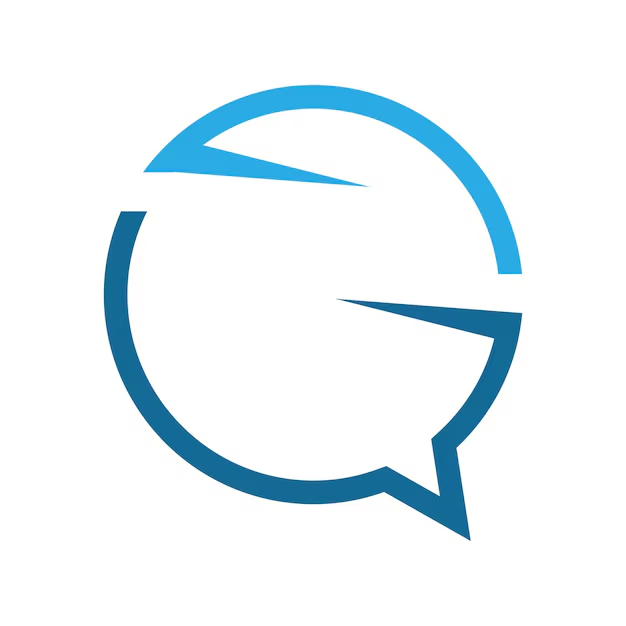Nowadays, working both in real-time and asynchronously has become the norm, thanks to technological advancements that enable seamless collaboration regardless of time zones or distance. However, maintaining smooth teamwork, especially in field operations, remains a significant challenge. SharinPix Field Inspection is the ideal solution, helping both Salesforce and non-Salesforce users minimize the time spent on data collection and processing while providing flexible options for uploading, categorizing, and reporting visual content. This tool optimizes workflows and enhances efficiency, empowering organizations to manage field-collected visual data more effectively.
Features
Being native to Salesforce, the app’s functionality continues the experience that your users and admins are familiar with, but with added options for real-time collaboration with field workers. Notifications provide clear instructions to contractors without Salesforce access, and enable them to confirm a ‘job well done’ with visual proof of completion through the power of images.
Enhance Your Work Order
Work Order records in Salesforce generally represent the field service work completed for a customer, and depending on the services your company provides, more often than not this work will happen on-site.
Since using out-of-the-box functionality when possible is a best practice, the SharinPix implementation leverages this object to enhance the way contractors can upload images and other documents while they are ‘on the go’.
Token Generation Flow
Prior to the image upload itself, each record that is part of the process has to have a pre-generated token containing the destination record and upload permissions stored in one or multiple fields on the record. There are a couple of ways to go about this:
- Create one Long Text Area field.
- Create multiple Text (255) fields.
If your company is already using the Field Service Mobile App you can opt for the Long Text Area option, and create one single field. In this example, however, I will create three individual Text fields, as we will later be using these in later formulas where Long Text Area is not a supported field type.
Even if you are not familiar with Salesforce Flow yet, this step is as straightforward as possible. The Token Generation class will already be available for you to use, and it’s a matter of just setting some input values, such as the field(s) name, related Record Id, and the Record Name. You also have the optional expiration value expressed in hours that you can set at this time. Using Salesforce Flow is one option, but depending on your existing implementation on the Work Order object you could use Apex instead.
SharinPix Deeplinks
Deeplinks are a fundamental part of the SharinPix functionality, as they are used to redirect users to the SharinPix mobile app to view or upload images. While it may sound complicated, it is actually easy to set them up, as the available parameters ensure that you have the flexibility of tailoring their behavior exactly to your organization’s needs.
All tokens will follow the below syntax:
While only three verbs are available (upload, view, and online), the true magic is in the wide selection of parameters you can combine in order to achieve the desired result. You can find the fully documented list of available parameters here, but let’s take a look at an actual example for you to see exactly how much control these deeplinks allow. I used seven different parameters, in no particular order, to create a deeplink for pictures which will be uploaded after the handiwork is done.
Note: You can create as many formulas as needed depending on how many of these deeplinks you would like to store on the record.
- roll=true: Allows the contractors to choose images from their camera roll.
- mode=camera: The camera is opened automatically once the application is launched from this deeplink.
- auto_tags=After: Represents one or multiple tags which will be automatically associated with the image(s) uploaded through this deeplink. When adding multiple tags, they should be separated by a semicolon.
- confirmation=false: Does not preview the image before uploading.
- skip_job_assoc=false: Jobs can be manually created and associated afterward. This parameter allows the association detection to be avoided.
- flash=off: Controls the camera flash, and in this case forces it to be turned off.
- team=true: Allows the contractors visibility into images uploaded by other colleagues, but only related to the same record and album or checklist. This is very useful if, for example, one contractor has taken the before pictures and a new contractor is taking the after ones.
Picture This!
There are over 30 image-focused Lightning Components included in the SharinPix managed package, and while you can explore all of them and their functionality, you should definitely start with the Album component. This is how you and your Salesforce users will be able to review with ease all images related to a specific record, in this case, the Work Order a contractor is going to relate their work to.
Part of the Album’s component functionality to display the images related to the record, however, it also opens up an array of other options, depending on how it is configured. Some of these are the ability to add or remove tags, create new tags, and delete or even duplicate the image. Additionally, users can easily annotate to clarify any details in the image that was uploaded.
While a huge advantage of this package is the ability to configure SharinPix for users who do not have a Salesforce license, in the eventuality that they do, the SharinPix Mobile Launcher can be a quick win for them to upload items directly from the Salesforce App. Specific settings through deeplinks, such as the mode and flash which we explored earlier, are readily available to set, and the URL can be made universal (to start with https instead of SharinPix).
SharinPix Permissions
Perhaps a feature you didn’t necessarily expect is the SharinPix Permission records which can be used on most components, including Album, Mobile Launcher, Single Image, and Search. You can pick and choose if each functionality the component offers is available or not, then simply use the name of the permission record when configuring the component on the Record Page. This way, you can tailor the user behavior and also prevent surprise user errors.
Since they are just records in the end, you can create as many as you need to achieve the desired control, which is handy when adding multiple instances of the same component on the same Record Page.
Personalized Tags
As you might have already guessed, tags are used to categorize different images and are present within every part of the SharinPix functionality. It is recommended to start using them as soon as possible, and also create guidelines for internal use or naming conventions.
If you have already checked out the Album component screenshot above in detail, you might have noticed that you can add available or auto tags that will impact this particular album component on all records it is available for.
These attributes can also be controlled at the SharinPix Permission level under the Tags section. For example, if they should apply to more than one component on multiple Record Pages, it’s a much better option to leverage the permissions rather than individual components, as making updates will also become much faster.
Predefined Templates
Deeplinks can be configured for image view and upload, but the functionality can be extended to predefined PDF templates which can further be mapped with your Salesforce records and store information upon form completion. The SharinPix PDF editor offers the possibility to also include images directly within the PDF itself so that the upload can be triggered from the page.
As far as how the information is displayed to the contractor, regardless of its contents, that depends on the SMS or WhatsApp templates you create within the messaging tool of your choice. For this implementation, 360 SMS was used, and the example below is a simple SMS template that will be used to notify the contractor once a job is assigned.
Salesforce Flow Automations
While the SharinPix package does offer many components readily available for you to use without the need for further customization, how the process will work and the details of related automations are completely up to you. You have the possibility to establish and personalize the entire experience through Salesforce Flows or Apex, depending on your preference.
An advantage of having full control over the automation is the option to decide the entire mechanism, which also includes notifying the contractor via more than one channel. In the example below, the flow not only creates an SMS to be sent out but sends the same information via email too. Keep in mind that these flows are just examples, and in a real-life scenario not only should all possible outcomes be accounted for, but you should also include fault paths for every create or update element.
This second flow, on the other hand, verifies the responses received from the contractors and takes action accordingly, either by sending another message or stopping the flow.
Once the above flows are set up and activated, your contractors are ready to easily interact via the chosen channel! This is where the templates and automations you have built are put to good use.
Note: Prior to go-live, all paths should be properly tested, as well as any response variations. Additionally, keep in mind to always make instructions clear to ensure a ‘correct’ response is received.
Back in Salesforce after the interaction happened, additional information will become available within the SMS History related to the Work Order. Not only will internal users be able to drill down and find out the phone number, channel, and type, but they can also make use of the read receipts to learn information such as if the contractor successfully received and opened the message but didn’t respond.
The Mobile App
The SharinPix mobile app is where the magic happens, and where the field service contractors accessing the deeplinks will conduct their part of the process. Regardless of how they accessed the link, once clicked this is where they will be redirected. The app itself should of course be installed on the device, and it is available for both iOS and Android users.
Based on the parameters you selected when constructing the links, that is how the process within the application will behave. Let’s upload an image using the deeplink from the After Photos formula field created above.
The app is expected to open directly on the Camera tab, allowing the contractor to immediately ‘snap’ the picture. Once happy with the image, a title and a description can be added, as well as additional annotations if needed. Following the confirmation, the photo will be uploaded to Salesforce – and when returning back to the application homepage, there will be no pending items, however, the jobs will remain accessible.
In the eventuality that the token is no longer available, the users will receive an error directly within the app prior to the process starting. Once again, make sure to test all these scenarios so that you know exactly what to expect and how to mitigate these potential situations.
In-App Checklist
Another functionality that can be built into the deeplink is the checklist option, which will appear as a list of tags expecting a minimum number of images, right within the SharinPix App. The parameter used for this situation is checklist, which should contain the name of the tag followed by the number of minimum images expected, respectively – in the example below I used checklist=Outdoor**3;Supplies**2.
Of course, you can include as many tags as needed, and they will be displayed one above the other. The tag containing the count for each section will turn green once the minimum requirement is met, however, the submission and upload are not blocked even if it’s not complete. In the below scenario, we knew the contractor will be expecting two supply shipments for this kind of build hence the minimum of two pictures, and wanted the outdoor pictures with the current progress and deemed that three would be sufficient.
Analytics
As you would expect from a tool native to Salesforce, the reporting aspect is accounted for, as you can easily surface any metrics you’d like to track through the standard Reports and Dashboards.
You can, for example, analyze the images with certain tags and if they were uploaded on time, or even the SMS history when it comes to the communications. This combination of tools allows for a holistic view of the entire activity a contractor conducts based on the incoming data from the App or deeplinks.
Roadmap
It comes as no surprise that there is much more to come alongside the already rich functionality that the SharinPix Field Inspection offers. The upcoming releases will continue to enhance the form-related functionalities even further with Checklist Forms – an easy way for your contractors and agents to take photos and cascade information into Salesforce fields simultaneously. Additionally, all these features will be available for offline use, making the form submission a breeze even when they are dispatched to more remote areas.
Finally, LiDAR will be supported as well to help your field reps quickly scan floor planning, obtain accurate measurements, and more, with just a few photos. Stay tuned!
Summary
SharinPix Field Inspection is not merely a tool for capturing images and managing visual data, but also a comprehensive solution designed to optimize workflows on the Salesforce platform. With seamless integration capabilities, robust process automation, and powerful data analytics, SharinPix provides a solid foundation for organizations looking to enhance the efficiency of their field teams.
Thanks to its flexibility in data collection and processing, along with standout features such as deeplinks, checklists, and offline functionality, SharinPix ensures that all critical information is updated promptly and accurately. Furthermore, with upcoming enhancements like LiDAR technology integration and advanced form features, SharinPix Field Inspection will continue to solidify its position as an indispensable tool within the Salesforce ecosystem.
Now is the time for your business to fully leverage the power of technology to improve management and operational efficiency. Discover SharinPix Field Inspection today and experience the difference for yourself!
👉 Contact OMN1 Solution today for in-depth consultation and implementation 👇👇