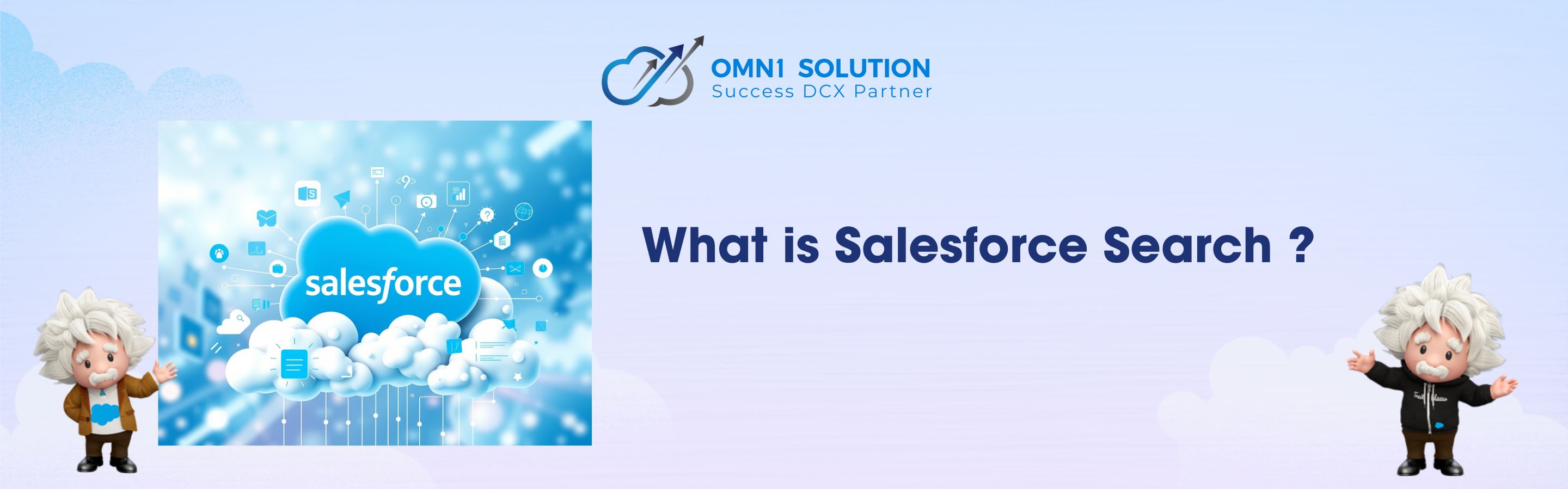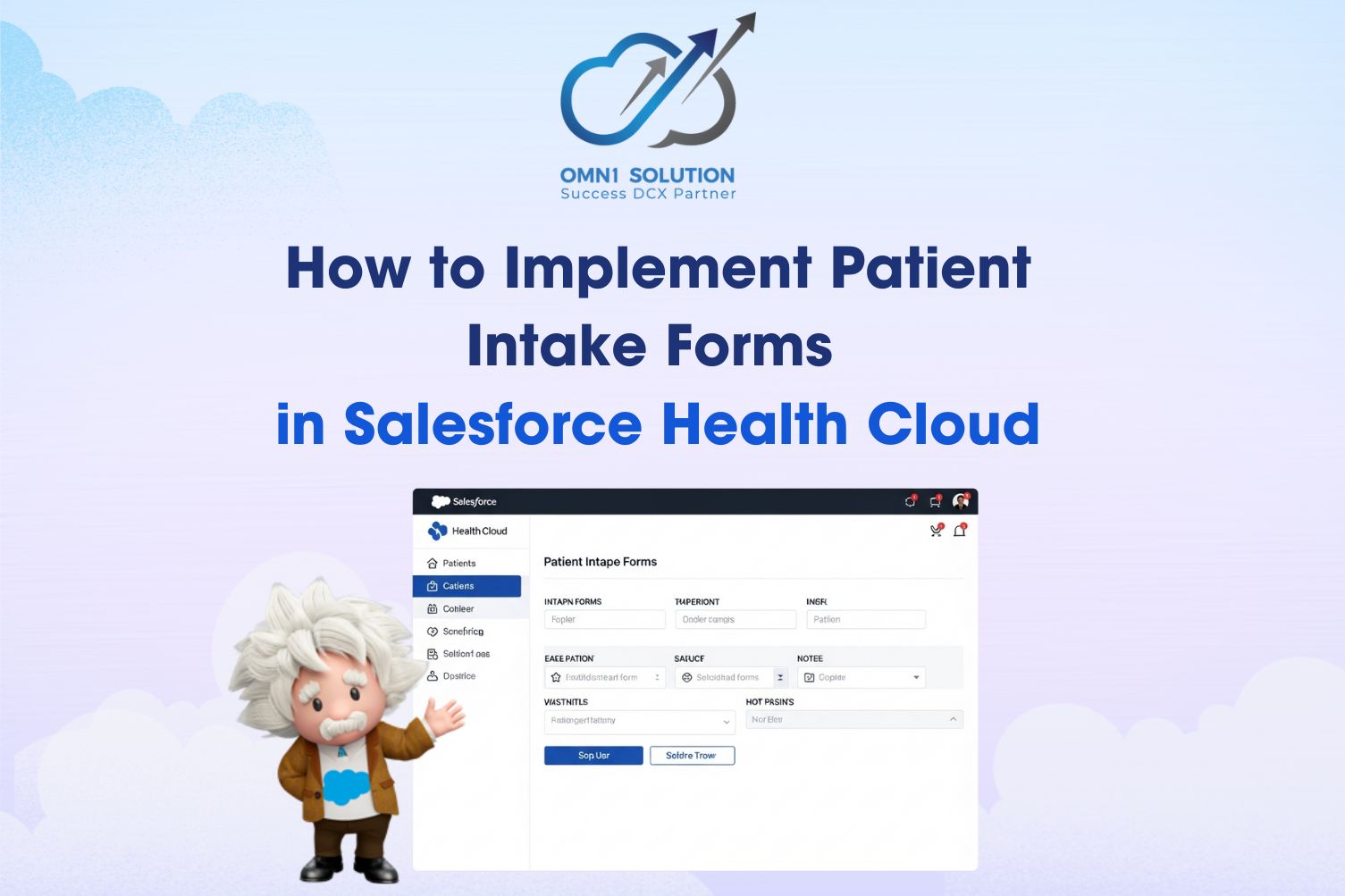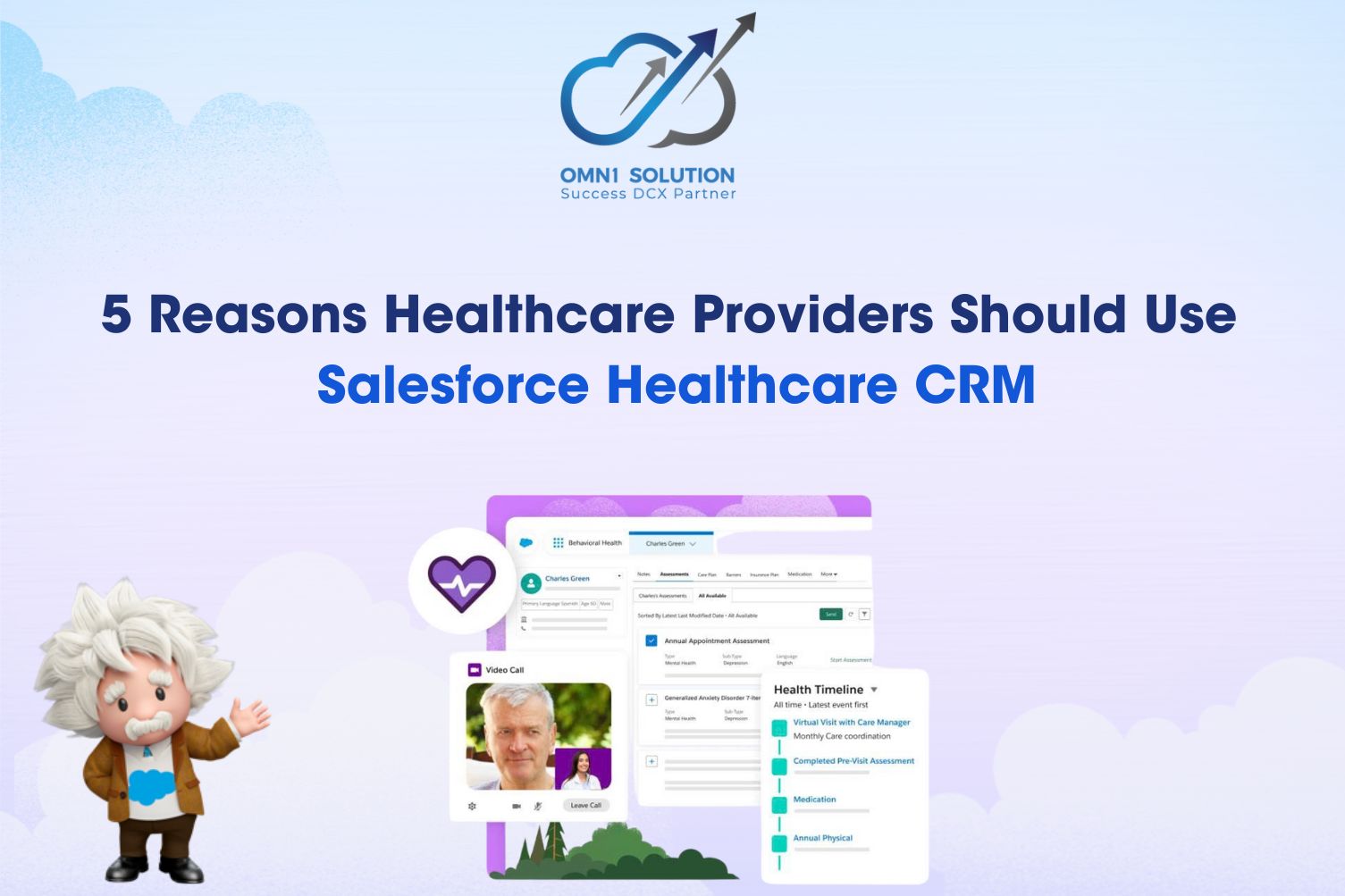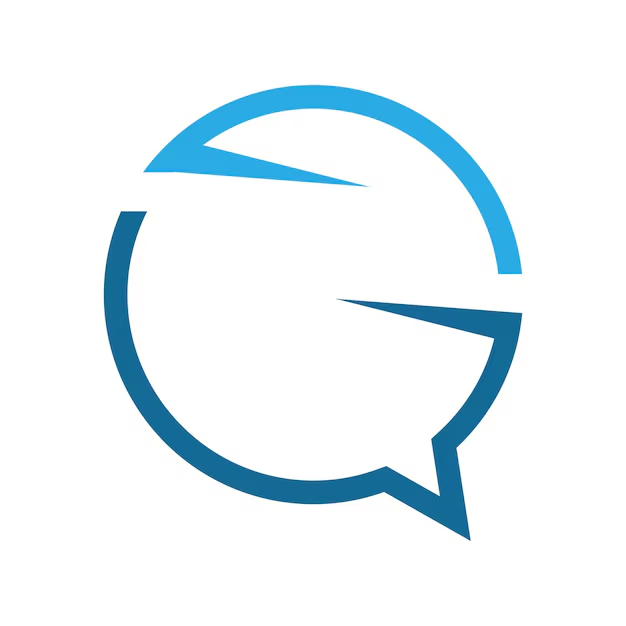Salesforce is a fantastic repository for a business's most critical data, such as Accounts, Contacts, Leads, Opportunities, and much more. However, once data is entered into Salesforce, how can you quickly find a specific record among thousands or even hundreds of thousands of records?
That's why Salesforce Search is an indispensable and crucial feature. This article will help you understand the different types of Salesforce Search and how to customize them to fit your organization's needs.
Salesforce Search: The Basics
Here are some key points to keep in mind to make the most of Salesforce Search:
- Security: Salesforce ensures that only results the user has permission to see are displayed. If a user doesn't have access to a field or record, it will not appear in the search results.
- Search Layouts Depend on User Profiles: Each profile can have a different way of displaying search results.
- Not All Fields and Objects Are Searchable: For example, formula fields, lookup fields, and encrypted fields will not appear in search results.
- Custom Objects: To be searchable, custom objects must have their own tab, and the "Allow Search" option must be enabled.
Global Search
The first feature users often utilize is the global search bar located at the top of the Salesforce interface. In Lightning Experience, this feature is powered by Einstein Search, which personalizes search results based on location, industry, activity history, and ownership.
When clicking on the search bar, users will see:
- Natural language search suggestions like “my closed opportunities in New York.”
- Suggested results display more detailed information on hover.
- Relevant List Views are recommended.
- Additionally, users can use operators like AND, OR, and quotation marks to find exact phrases.
When users click into the global search bar, they will see their recent items. As they start typing in the search box, they will see recent items that match their search criteria. If the correct record is displayed, they can select it from the suggested results. If they don't see the correct record, they can press search/enter to see a full list of results, broken down by object. Users can narrow down search results by filtering by a specific object. After filtering by an object, users can further filter by additional fields, for example, the stage of an Opportunity.
Global Search:
Full Results:
Filtering Search Results:
Lookup Search
Lookup Search allows users to find and associate one record with another through lookup fields. For example, when you want to link a Contact to an Account, you would enter the account name into the lookup field.
As you type, results are instantly suggested based on the name. If the desired result isn't found, users can click the magnifying glass icon or press Enter to perform a full search.
Note: If the lookup field has a Lookup Filter, the results will be limited by the filter criteria. For example, if you only want to display accounts with the type "Competitor," other accounts will not appear even if they exist in the system.
Search Layouts
Search Layouts help customize the search experience for users:
- Choose which fields will be displayed, filterable, and sortable in search results.
- Each user profile can have its own layout.
You can adjust this layout in Setup under Object Manager > Search Layouts.
List View Search
List Views are like mini-reports – allowing you to create lists and quickly filter records.
- You can search within your created list, but only the first 2,000 records are included in the search scope.
- All searchable fields within the object will be considered – not just those displayed in the list.
- Some fields like formulas, lookups, or number and currency fields will not be searched.
When using the search box in a List View, the system will notify you of fields that do not support searching.
Summary
Salesforce Search is a powerful tool that helps you retrieve information quickly and accurately from a vast data repository. From Global Search and Lookup Search to List View Search, each type plays a unique role in the journey of effective data mining.
👉 Customize your search layouts, set appropriate access permissions, and leverage the full capabilities of Salesforce Search to enhance the experience for your users.